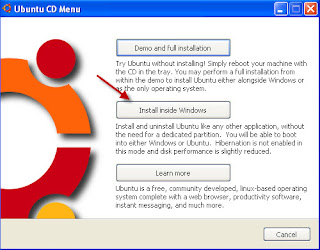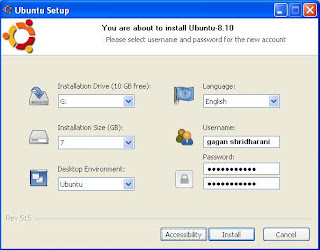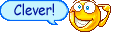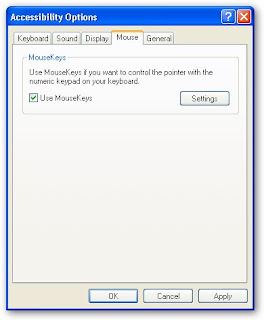Real Time Searches is getting more and more popular on the web. You surely do not get relevant result, but you get up to date and time result. People who look for current events prefer to make real time searches than to Google it. Users usually follow their own communities and make a real time searches for their current event information.
Here are few tips to get found in Real Time Searches:
1. Keyword must be in your Title:
If you are writing an article, and if you have a little idea about SEO, you must be knwoing that you should enter your main keyword at least 2 to 3 times in your content. However to get your article found in real time searches, you must enter it in your Article Title as well. This is because, users only digg or tweet(or any other social networking sites) the title of the article in their updates. So it is very important to put your keyword in the Title of the article.
2. Contents relavent to current events:
Most of the time people make real time searches for finding information on current events. Meaning events that happened a day or week or couple of months a go. Even the events happening couple of days ahead. So you should not write about the World War II and expect your article to appear in real time searches. Because no one is going to even search for your article topic. Also you should consider writing some interesting topic, and not just about anything happening around. Of course you do not wish to bore your visitors.
3. Include Digg, Retweet Buttons on articles:
This looks a very simple thing but it brings a lot of popularity magically. This is just another tempting method for your visitors to digg or retweet your articles again. This way your article gets even more popular. And the more diggs or retweets you get the better are the chances for your articles to appear for real time searches.
Just to remember this is just about getting your website or blog found in real time searches. For the long term results to appear in Google, you should follow organic SEO methods. As real time searches is not about relavence but about the visibility of your articles in real time.