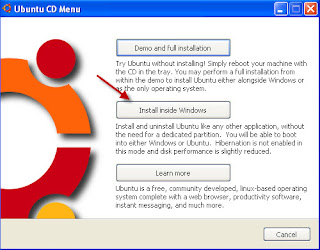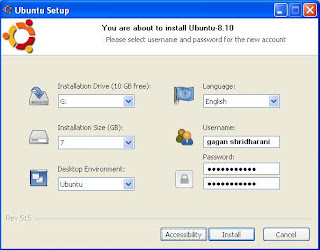Many people who use GMail find some of it's features different and unable to understand it. May be because they have old traditional eMail accessing habit. You don't find Folders (To Move an eMail from inbox to a specific folder) option, instead GMail uses Labels. GMail uses Archive to simply remove and not delete an eMail from Inbox. To make labelling automatic that sorts your incoming messages, you can use Filters in GMail.
gravi_t, explains all the features in a great manner, that make Gmail different. gravi_t has written this
knol here.Labels Vs. Folders:There are no folders in Gmail, there are labels instead. Labels are better than folders, because they save up space in your account. How? Lets say, you have one email that you want in 3 or 4 different folders. All other email services would make 3 to 4 different copies of the same email and save it in 3 to 4 different folders. But Gmail simply applies 3 to 4 Labels to the same email.
- Each email is a piece of paper
- Labels are post-it notes, sticky notes
- There are default labels, like "Inbox", "Sent items", "Trash" ("Bin"), "Spam"
- Yyou can also create labels (i.e. sticky notes)
This means that - unlike in other email services - you do not put the emails into folders. You actually attach labels to the emails.
To create labels:- Either open the "More options" drop-down list after you selected an email
- Or go to Settings --> Labels, and type a name in the "Create a new label:" field.
- You can see a list of all of your labels in the green labels box on the left.
Filters:To make labelling automatic, you can set up filters to sort your incoming messages. Here is how to create filters:
- Either click on the "Create filter" link at the top, to the right of the "Search the web" button
- Or go to Settings --> Filters, and click on "Create a new filter" at the bottom
The headings on the left of your Gmail page (Inbox, Starred, Chats, Sent Mail, Drafts, All Mail, Spam and Bin) are also filters, preset by Gmail. When you click on them, Gmail gives you a filtered view of all your existing emails based on the name of the heading.
Archiving:To "remove" an email from the Inbox:
If you want to remove a message from your inbox, DO NOT delete it! You can remove the "Inbox" label from an email - like you take a post-it note off a piece of paper. This is called archiving in Gmail. Select the email and click on "Archive". After this you can find it in All mail or under the label(s) you attached: just click on the name of the label in the green labels box on the left.
Just note that, you cannot remove the Sent mail label. This means that you cannot archive emails from Sent Mail.
Removing a Lable:To "remove" an email from a label:
You actually remove a label from an email, and not an email from a label. Don't forget, labels are not folders. If you want to remove a label from an email, DO NOT delete the email!
- Select the email
- Use the "More actions" drop-down list to remove labels from emails
Deleting eMails:ONLY emails in Trash and Spam are automatically deleted (after 30 days), all other emails will stay until you delete them (i.e. you put the Trash or Spam label on them). Note that you can also delete emails by accident with your filters, auto forwarding, POP settings or via an IMAP connection. And don't forget, you only have ONE actual copy of your email! If you delete it, it will be removed from all views (Inbox, labels, Sent Mail, All Mail).