If one fine day your mouse stops working and to add insult to the injury the application you want to use does not support keyboard navigation, in such a situation you are left with no choice but to make use of Microsoft Windows built-in MouseKeys utility to control mouse pointer using your keyboard and get important work done. It also helps Programmers or Coders who mostly work on keyboard and approach to Mouse only when it is necessary. With this you can keep your hands on the keyboard to perform both the tasks.
To launch MouseKeys :
To launch MouseKeys :
- Goto Start Menu -> Settings -> Control Panel.
- From Control Panel, Start “Accessibility Options“.
- Goto Mouse Tab.Check the “Use Mouse Keys” as shown below.
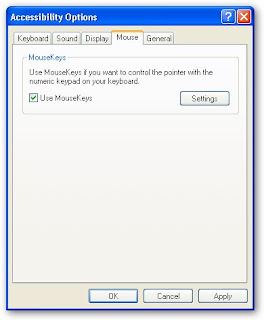 After activating MouseKeys, make sure that the NumLock is on and use the numeric keypad to to control the mouse pointer, use the "5" key to perform left click.
After activating MouseKeys, make sure that the NumLock is on and use the numeric keypad to to control the mouse pointer, use the "5" key to perform left click.Alternatively, if you are looking for greater control try MouseMan - A free utility to control the mouse pointer with configurable keys on the keyboard, in comparison with MouseKeys MouseMan offers better configuration and smoother mouse movements, the only drawback is that the application is in Swedish but you can configure the application using the English tutorial here.
0 comments:
Post a Comment